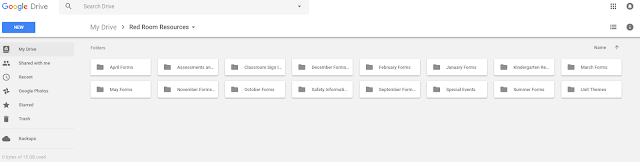June 29, 2017
Currently, our communication process consists of two parts: 1) the main office sends out monthly, weekly, and special event calendars to parents and 2) our teaching team posts a daily message on the easel, sends home a monthly calendar newsletter on paper, sends a weekly email with updates or reminders, and sends the occasional email directed to individual parents that need additional reminders and/or responses to questions and concerns. The calendar newsletter is the catch-all. It includes a lot of detailed information for the month including units of study, student needs, snack schedules, and special events. For obvious reasons, creating this combination of paper copies, emails, and individual responses is time consuming and can occasionally cause problems. "Sarah didn't bring a newsletter home this month!" "I must have deleted that email, can you resend it?"
After investigating and trying out the Remind application, I conclude that Remind can be beneficial for our communication with those outside the classroom.
Remind gives the user the ability to send messages, to groups or individuals, and has the capability to open up the message into a conversation. In an ideal world, this capability appeals to me the most, but I suspect it would be frowned upon by the administration due to the legitimate risk of parents posting negative comments or criticism in a (now) public forum.
Yet for arguments sake, I'm going to pretend that the conversation capability is allowed in my classroom. Once the conversation capability is enabled, parents can reply to a message or reminder with questions. Once I reply to that questions, the answer is out for all parents to view in the conversation. I will no longer need to respond to ten individual emails answering the same question. For instance, if I send a reminder that there is an early release on Thursday (keeping in mind that this is a reminder - parents were already notified prior via the main office calendar and our monthly newsletter) and a parent responds with a question, I can convey that information quickly and easily. "Do I need to send a lunch with my child?" My affirmative response will reach the other parents instantaneously. They (and I) will no longer need to open up numerous emails to follow the thread trail of questions and answers. This is applicable and extremely helpful for our History Share events, performances, Show-and-Tell days, Special Visitor days, field trips, etc. etc.
Remind also has the capability to list one's office hours, to restrict the conversation when necessary, and to archive past announcements, so teachers and parents can look back for information when needed.
This application is user-friendly and straightforward. Perfect for tech-amateurs like me.
How can technology enhance, rather than inhibit, learning in the Early Childhood classroom?
Wednesday, June 28, 2017
Technology for Administrative Tasks and Communication
June 29,2017
Technology for the Red Room "Back Office"
After laying out my ideas in my Growth Plan, I began working on a Google Drive for the Red Room team to share during the 2017-18 school year. Once our Google Drive is in place, and everyone is acclimated, we can all add resources as they are discovered or used successfully in the classroom. We can pull documents, ideas, and information from the websites, blogs, and videos I detailed in my last post, as well as compile documents, samples, and forms from previous units.
First I made some preliminary folders that meet our needs. For example, each month has it's own folder.
Within those folders, I mimicked the folders we already use in our hard copy file folder system. For example, within the Unit Themes folder, I listed common units we cover every year.
This certainly isn't rocket science, but it is clearly a much more organized and environmental way to keep track of our paper.
Even student samples can be added via taking a photo.
I can drop this in the Spring Unit folder, under Art Samples.
Seeing the possibilities makes it easy (and kind of exciting) to embrace this technological change in our classroom.
My hope is that a shared Google Drive will 1) increase collaboration 2) eliminate the chance of confusion and/or duplication and 3) decrease the need for endless emails and paper.
An added bonus (if I can convince my director to get onboard) is that she and the school admin assistant can add documents and forms to this drive, at any time, as well.
Technology for the Red Room "Back Office"
After laying out my ideas in my Growth Plan, I began working on a Google Drive for the Red Room team to share during the 2017-18 school year. Once our Google Drive is in place, and everyone is acclimated, we can all add resources as they are discovered or used successfully in the classroom. We can pull documents, ideas, and information from the websites, blogs, and videos I detailed in my last post, as well as compile documents, samples, and forms from previous units.
First I made some preliminary folders that meet our needs. For example, each month has it's own folder.
Within those folders, I mimicked the folders we already use in our hard copy file folder system. For example, within the Unit Themes folder, I listed common units we cover every year.
This certainly isn't rocket science, but it is clearly a much more organized and environmental way to keep track of our paper.
Even student samples can be added via taking a photo.
I can drop this in the Spring Unit folder, under Art Samples.
Seeing the possibilities makes it easy (and kind of exciting) to embrace this technological change in our classroom.
My hope is that a shared Google Drive will 1) increase collaboration 2) eliminate the chance of confusion and/or duplication and 3) decrease the need for endless emails and paper.
An added bonus (if I can convince my director to get onboard) is that she and the school admin assistant can add documents and forms to this drive, at any time, as well.
My Growth Plan - Utilizing Google Docs for the Red Room Teaching Team
June 28, 2017
Introducing technology into our classroom seemed like an uphill battle at first glance. Our school philosophy is built on learning-through-play, with an emphasis on natural materials, so computers, screens, even worksheets, are frowned upon. After numerous attempts at trying to fit a square peg into a round hole, I realized EDU 614 could actually benefit my CCPDS Red Room prekindergarten class. I simply needed to explore more of the possibilities, rather then limiting my idea of classroom technology to smart boards and iPad games. Technology can streamline our curriculum planning and team collaboration, saving us time and initiating greater brainstorming power and idea sharing.
First I set my goals:
Bloggers:
Responsive Classroom Educator Amy Bisson
Selective Mutism and Anxiety in Children
Will Richardson - Tech in the Classroom
3Rs4Teachers - Teaching Young Students
Make Something - Empowering Students
You Tube:
Responsive Classroom Best Practices
Responsive Classroom Energizers
Alan November - Who Owns the Learning?
Institutions for Field Trips:
Ipswich River Wildlife Sanctuary
Green Meadows Farm
Guest Visitors:
Dr. Priscilla Magnuson - Dental Health
Hamilton Fire Department
Other Resources:
North Shore Therapies
Edutopia
Alan November - Tech in the Classroom
Common Sense Media
One of the most difficult challenges of team teaching is keeping all teachers informed and on the same page. By utilizing technology, we can enhance our abilities and effectiveness as educators. I'll post more about my attempts in the next post - Technology for Administrative Tasks and Communication.
Introducing technology into our classroom seemed like an uphill battle at first glance. Our school philosophy is built on learning-through-play, with an emphasis on natural materials, so computers, screens, even worksheets, are frowned upon. After numerous attempts at trying to fit a square peg into a round hole, I realized EDU 614 could actually benefit my CCPDS Red Room prekindergarten class. I simply needed to explore more of the possibilities, rather then limiting my idea of classroom technology to smart boards and iPad games. Technology can streamline our curriculum planning and team collaboration, saving us time and initiating greater brainstorming power and idea sharing.
First I set my goals:
- Use technology to assist in team curriculum planning.
- Become proficient at Google Drive and applications.
- Set up Google Drive and share with teaching team to utilize in 2017-18 school year.
Bloggers:
Responsive Classroom Educator Amy Bisson
Selective Mutism and Anxiety in Children
Will Richardson - Tech in the Classroom
3Rs4Teachers - Teaching Young Students
Make Something - Empowering Students
You Tube:
Responsive Classroom Best Practices
Responsive Classroom Energizers
Alan November - Who Owns the Learning?
Institutions for Field Trips:
Ipswich River Wildlife Sanctuary
Green Meadows Farm
Guest Visitors:
Dr. Priscilla Magnuson - Dental Health
Hamilton Fire Department
Other Resources:
North Shore Therapies
Edutopia
Alan November - Tech in the Classroom
Common Sense Media
One of the most difficult challenges of team teaching is keeping all teachers informed and on the same page. By utilizing technology, we can enhance our abilities and effectiveness as educators. I'll post more about my attempts in the next post - Technology for Administrative Tasks and Communication.
Tuesday, June 27, 2017
My 21st Century Classroom - Introduction
June 26, 2017
Welcome to Mrs. Daley's Classroom Blog!
My vision for my 21st Century Classroom is my current PreKindergarten classroom with some technology upgrades.
Our current classroom community includes 18 PreKindergarten students, and three teachers. Our students come from an affluent area on the North Shore. Our classroom curriculum is built upon the philosophy that children learn best through play, in tandem with intentional teaching with reference to the Responsive Classroom classroom management program. We focus on the importance of building social connections, so that all students are comfortable, confident, and respectful of their peers. I believe when a respectful environment is created then children will be more likely to ask questions and make mistakes, and as a result, meaningful partnerships and learning can occur. I'd like to think that the technology we are learning about in EDU 614 can weave seamlessly into this philosophy.
Our academic focus is on emergent literacy, beginning math concepts, world cultures, science, music, art and creative movement.
We have students in our classroom that have impulse challenges, hearing disabilities, speech delays, selective mutism, and students that receives physical therapy for low tone and core weakness. Assistive technology can play a part to support those of us with challenges.
Here is the layout of our classroom:
Subscribe to:
Comments (Atom)